I've been watching my little son plays Pokemon games on my computer for while.
It's possible to play simultaneously 2 VBA emulator games on one computer. Players have to use different controllers.
For example let's Player1 in Pokemon emerald VBA emulator with pokemon Torchic to use a keyboard as a controller.
Click: Options > Emulator >
Uncheck: Pause when inactive window.
Click: File > Load >Auto load most resent.
Click: Options > Joypad > Default Joypad > 1.
Click: Options - Joypad > Configure > 1...
Make sure it set for keyboard.
Click: OK.
Click: File > Save game > Oldest slot > 1 .../.../...
Click: File > Save...
Click: Save
End the game.
Click: File > Exit
Start the VBA emulator.
Click: File > Open...
Choose the game. It should load the latest game you played with all settings.
Connect a Joypad to your computer.
Rearrange both windows. I place the PLAYER1 window on the left.
Click the second window. It is active window now.
Click: File > Open gameboy...
Choose the game. I want to play the same game.
I will play it from the beginning.
Click: File > Reset
The game starts from the beginning.
Let's set up Joypad for the second window.
In the second window click:
Options > Joypad > Configure > 2
Press buttons on your Joypad to assign them appropriately.
Click: Options > Joypad > Default Joypad > 2
Now you control the second window with a Joypad.
And you control the first window with a keyboard. The sound of the game comes from the active window.
Let's save the game in the second window under different slot.
Click: File > Save game > Oldest slot > 10 .../.../...
Save the file under different name.
Click: File > Save...
Give your file a different name. Let's say: Gamer2.
Click: Save
Now you can exit the game.
Remember to always save your games before exit.
Next time you start the game it opens the last session.
Load the session you want to play. Let's say the 1st in this window.
Open the second window and load a different session in this window.

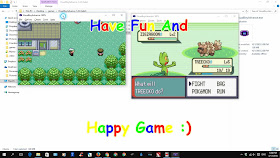






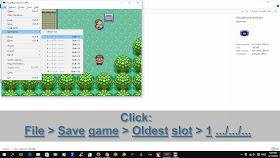




























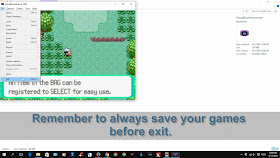




Interesting post. I Have Been wondering about this issue, so thanks for posting. Pretty cool post.It 's really very nice and Useful post.Thanks
ReplyDeletevisual basic course london
I made this post to help my kid to play with friends. Couple months later he started using different emulator and now he is all about Pokemon GO! What really surprised me - he still wants to finish the games he played on emulators. There is some magic about old games!
DeleteThank You for the comment!
i read a lot of stuff and i found that the way of writing to clearifing that exactly want to say was very good so i am impressed and ilike to come again in future..
ReplyDeleteplay unblocked slitherio
Thank you!
Delete